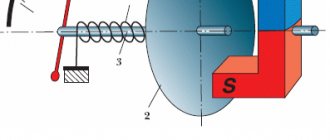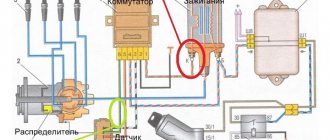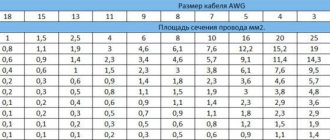What does this mean
Error 23 on the Pioneer radio reports that the contents of the flash drive or disk cannot be read by the main device. Sometimes this happens due to mechanical damage to the radio or media.
In this case, you won’t be able to fix the problem yourself; only replacing the flash drive or repairing the player will help.
When reading a disc
In this situation, the cause of the problem may be computer viruses, scratches on the surface of the media, or an incorrect track name.
Some radios do not work with Latin or Cyrillic alphabet.
To find out what the player responds to, you need to conduct an “experiment”: rename several files and check which of them will be read.
In addition, tracks on the disc may not play because the format is incorrect. You can check this information in the technical data sheet of the device.
When connecting a flash drive
The Pioneer radio does not read the flash drive for the same reasons that arise when connecting an optical drive:
- incorrect name;
- mechanical damage;
- viral infection.
Sometimes an error occurs when reading flash drives larger than 4 GB. This is due to the fact that most radios are still tailored to outdated standards, but this problem can be solved by dividing the memory of a USB flash drive into sectors. In addition, the problem may occur if the storage device is not formatted correctly.
Also, sometimes the problem is with USB; the connector does not turn on due to the radio being connected incorrectly and the corresponding lack of power for the player to work correctly.
In this case, only contacting a car service or reinstalling the GU yourself will help.
How to fix
You can fix the problem in different ways, depending on the cause of its occurrence. For example, in the event of a virus infection, the removable drive needs to be connected to the laptop and run an antivirus program scan. At the same time, it is important to have updated malicious code databases, since they are periodically modified and outdated detection algorithms may not recognize the threat. In some cases, the infection is so extensive that it is impossible to recover information.
There are other causes of failure, and, accordingly, methods for solving them.
Formatting
Modern media have the NTFS file system, which is not always recognized by car radios. To fix the problem, you need to reformat the device to FAT16 or FAT32. To do this, you need to connect the drive to your PC, wait for it to appear in the task manager under the “Computer” tab and right-click on it to select “Format”.
In the window that opens, you need to change the “File system” parameter to the desired one and, if necessary, change the cluster size. It is better to choose a standard size, after which the system will start the process, warning you about the loss of files. Because of this formatting feature, all tracks must be transferred to the computer and moved back at the end of the procedure.
Wrong name
The specificity of some radio tape recorders has already been mentioned above.
After testing, during which it becomes clear which alphabet the equipment works correctly with, it will be enough to rename all the files.
Wrong format
In this case, everything is extremely simple: you need to convert the files into a suitable format. For this, there are various programs (FSS Audio Converter, etc.) and online services that do not require installation on a computer.
They have intuitive controls and work with many files, so there is no need to provide detailed explanations for their operation.
Pioneer DEH-2220UB
When loading the flash drive, error-23 appears. What should I do. In other machines the flash drive works fine.
Answers 1
Error-23 – invalid data format. Apparently your flash drive is formatted in an unsupported file system. Check the file system - if NTFS, then you need to format it to FAT32. This error also appears if you use a flash drive larger than the radio specification allows.
In the window that opens, set the parameters as shown in the figure below and click the button.
About notOshibka.Ru
Consent to the processing of personal data
I hereby confirm and give my voluntary consent to the website neoshibka.ru (Internet address https://neoshibka.ru/) in accordance with Article 9 of the Federal Law of July 27, 2006 N 152-FZ “On Personal Data” for processing and the use of my personal data specified during the registration process, commenting, or when filling out any other contact form on this site, with or without the use of automation tools, including collection, recording, systematization, accumulation, storage, clarification (updating, changing ), extraction, use, transfer (distribution, provision, access), depersonalization, blocking, deletion, destruction of personal data in order to collect statistics and improve the services provided by the site. The processing of personal data is also carried out for the purposes of my information notification (distribution of information, if desired, there is an unsubscribe function) and for conducting analytics and statistics.
I am aware that:
- This consent to the processing of my personal data specified during registration on the Site, sent (filled out) using the Site, is valid for 20 (twenty) years from the date of registration on the Site;
- Consent can be withdrawn by me based on a written statement in any form;
- Providing personal data of third parties without their consent entails liability in accordance with the current legislation of the Russian Federation.
Any technology, even the best, can fail its owner at some point. The Pioneer radio is no exception in this sense. Even in this device from a well-known manufacturer, annoying errors periodically occur that can confuse even an experienced car enthusiast. What are these errors and why do they occur? Is it possible to eliminate them yourself? We’ll talk further about eliminating typical errors with flash drives of type 23 and 19 on Pioneer.
List of the most famous Pioneer radio errors and how to fix them
Most often problems arise with USB drives. Let's start with them.
CHECK USB error
The message CHECK USB appears on the display of the radio when it refuses to read a flash drive or some other storage device (for example, a portable hard drive). This message indicates a power failure in the USB device. A failure may occur either due to the incompatibility of this drive with the radio, or due to a short circuit in the connector itself.
- First you should carefully inspect the USB port on the radio. Perhaps dirt or some foreign object got into it, which caused a short circuit;
- if there is no short circuit, you should pay attention to the amount of current consumed by the USB drive (this figure can be found in the instructions for the device). The fact is that some flash drives require a current slightly higher than 500 mA for normal operation, while the radio is designed for exactly 500 mA, which leads to the CHECK USB error. There is only one way out: replace the flash drive, having previously specified the amount of current consumed;
ERROR 23 with flash drive
When error 23 occurs, the user sees the message ERROR-23 on the radio display. This happens immediately after installing the flash drive into the USB port of the radio. The error means that the file system in which the flash drive is formatted is incompatible with this radio. That is, if the drive was formatted in the outdated FAT32 (or even FAT16) system, the error is guaranteed to appear.
Solution: format the flash drive in the NTFS system, supported by all Pioneer radios.
- The flash drive is removed from the radio and inserted into the home computer. When it appears in the list of connected devices, you should right-click on it. A context menu will appear in which you should select “Format”;
In the context menu, select the option to format the drive
Select the NTFS file system from the drop-down menu
Troubleshooting Error 19
This error is shown on the display as ERROR-19. This can occur either due to improper formatting of the drive, or due to storing files on it with extensions other than .mp3 (such as .doc, .exe, .txt, .pdf, .com). MP3 files can also cause an error if they are stored in many folders with a high level of nesting and an abundance of Cyrillic characters in the names.
- remove all extraneous files from the flash drive, except mp3. If mp3 files are “scattered” across many folders, organize their structure by placing them in 3-4 new folders, and the names of these folders must be written in Latin letters;
- If this does not help, you should insert the USB flash drive into the computer and check it for viruses. As a rule, viruses do not harm the radio, but often copy executable files onto a flash drive, which the standard Windows file manager does not “see”, but the radio “sees” perfectly;
- if the anti-virus program for some reason failed to remove the detected viruses, there is only one thing left: completely formatting the drive in the NTFS system, as shown above;
ERROR 11
There are two problems that cause ERROR-11 to appear on the display. Either the CD inserted into the radio is seriously scratched or covered with dirt, or there is some kind of mechanical fault in the radio (most often the CD drive of the radio fails).
- remove the disc and gently wipe it with a piece of soft cloth;
- clean the drive lens using a special cleaning disk;
- if it doesn’t help, there is only one way out: contact the nearest Pioneer service center;
Causes and solutions to the error
There are many reasons why the radio may go silent. Of course, if it is mechanical damage or hardware failure, not everyone can fix the problem on their own. In these situations, you have to contact service centers for help.
Along with this, variants of problems may arise that can easily be eliminated if only you first study a lot of useful sources of information. First of all, it is very important to read all the recommendations contained in the operating instructions for the sound reproducing device.
The most common problem due to which music does not play is “Error 23” on the Pioneer radio; the flash drive is not readable. What to do in such a situation, how to prevent the occurrence of such a problem in the future, it is important to understand immediately.
Causes
A flash drive may become unusable and readable if “uninvited guests” penetrate it. To identify them and subsequently say goodbye to them, users recommend inserting a removable drive into the USB connector of the computer. After this, the flash drive will definitely appear as a removable disk, and it can be scanned by an antivirus program. If your antivirus program is updated very rarely, it may not be able to eliminate all viruses. In this case, it is useful to first update the anti-virus databases, and only then scan the removable media. You can use online antivirus software resources.
On the Internet, where audio files are most often downloaded and recorded, music can be presented in any format. Before recording music files onto a flash drive, it is important to make sure that this format will be successfully read by your radio. In most cases, files with the MP3 extension can be easily played. When downloading another audio file format, you should not hastily record it onto removable media. You can first reformat it, then error 23 associated with the failure of the flash drive on the Pioneer radio can be eliminated or prevented.
A refusal to play music can also be caused by something as trivial as incorrect recording of file names. In particular, some radios are capable of responding only to the Cyrillic alphabet, while others, on the contrary, to the Latin alphabet. In this case, it is useful to pay attention to what music is being played, and then, by analogy, rename those files that were impossible to play.
It does not at all prevent the owner of the car radio from examining both the playback device itself and the flash drive. Often the cause is mechanical damage or a faulty connector. It is better to delegate such technical faults to those who have sufficient experience in repairing such devices.
If the Pioneer radio does not read the flash drive, “Error 23” appears, pay attention to the capacity of the removable drive. In most cases, car radios are ready to “cooperate” only with drives whose capacity does not exceed 4 GB. If you have a more advanced option, don’t be upset, you can use some tricks by dividing the drive into sectors, then your “cool” flash drive will be successfully adapted for a radio.
Formatting a removable drive
The latest generations of flash drives are accompanied by the NTFS format. Unfortunately, car radios cannot recognize this format because they only support FAT16 and FAT32. Even such a banal format mismatch can trigger error 23.
Fortunately, solving this problem is quite simple. To do this, you simply need to format the removable drive using computer equipment.
The flash drive needs to be inserted into the USB connector, after it is displayed in the “Computer” dialog box, right-click on it. In the menu that opens, go to the “Format” option.
After opening the formatting window, it is important to make the desired changes. In particular, set the format to FAT16 or FAT32. Of course, such a process not only converts the removable drive to another format, but also completely cleans it, deleting all the files that were stored on it before the formatting process began.
In the “Cluster Size” line, it is best to select the “Standard Cluster Size” option, then click on the “Start” button. The utility will warn you that all files will be lost, agree to this warning and confirm the continuation of its actions. After a short period of time, a new window will appear on the screen with the inscription “Format completed”.
Now you should write music files in the correct format onto such a prepared flash drive, then insert the removable drive into the USB connector of the car radio and enjoy the wonderful sound of music.
So, the process of eliminating error 23 is not so complicated. It is enough to carefully study the useful recommendations, follow the recommended steps consistently and rejoice at the excellent result to which you made your own efforts.
I want to tell you how I managed to solve a common problem associated with an error on a Pioneer radio. First, a little background.
For a long time I was looking for a new radio for my car, so there was no talk of any other company other than Pioneer - I really liked the tone in which these radios sound. In the end, I settled on the MVH-190UI, which I connected without any problems.
At first everything was fine, but then I decided to download several albums of my favorite band in *.flac format, after which I was annoyed because the radio told me that “error-23” had happened inside it and it would not play my music.
Looking ahead, I will say that I found information on the Internet that such an error is not uncommon on devices from Pioneer.